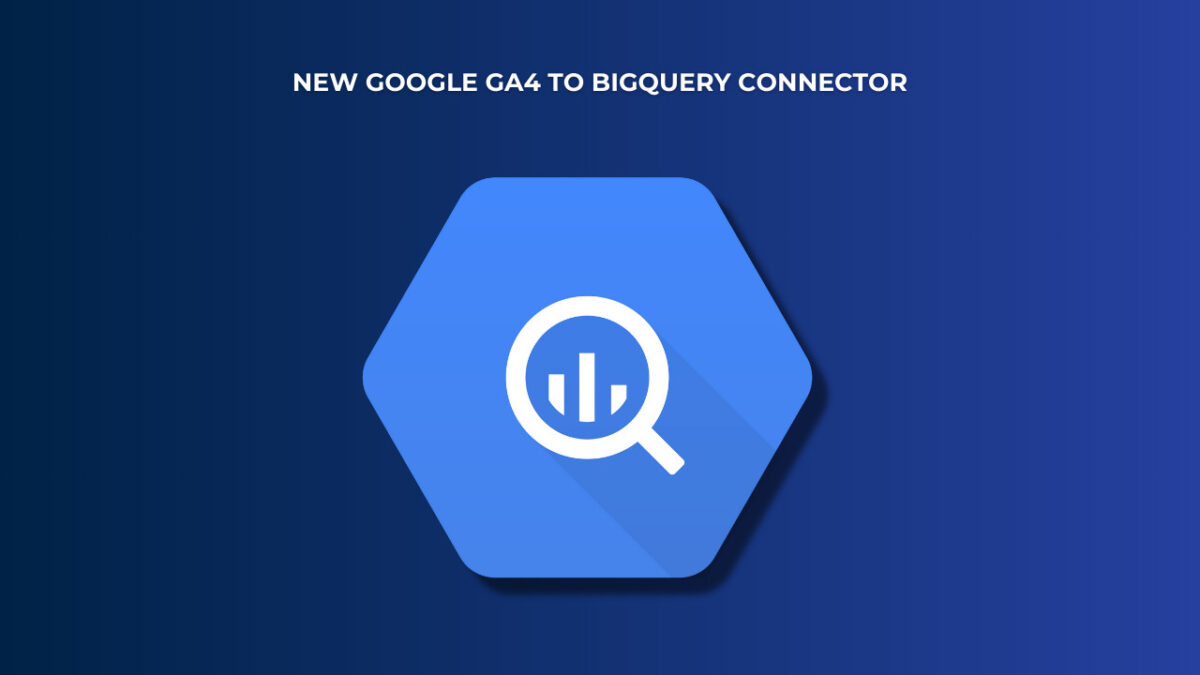Slow Looker Studio speed when loading a report is one of the worst nuisances that every marketer dislikes. But why is Looker Studio speed so slow at times?
Creating dashboards that load faster and respond well to viewer changes is a dream that Looker Studio users seek to have. But how can you get it?
Today, we will explain the three main factors that lead to a slower Looker Studio and the four solutions that will help you speed it up in this article.
Así que, empecemos.
What affects Looker Studio speed of your reports?
There are three reasons why Looker Studio speed may be so slow. These may include:
Consultar grandes cantidades de datos para tus informes
When you run a query that needs to load a large amount of data on your dashboard, you may experience some delays. Reports with long timeframes or with a large number of charts are often the reasons impacting Looker Studio speed.
Usar consultas complejas para cargar tus informes
Another reason why Looker Studio speed is so slow is when you use many complex queries to build your dashboards. Performing a lot of data crunching, like usar blends o aplicar demasiadas dimensiones poco importantes o innecesarias, es un error común cuya consecuencia es un informe más lento.
Conjuntos de datos de bajo rendimiento en tus paneles
When your data sources are unresponsive or slower, you will surely have an underperforming dashboard for all the reports that depend on those data sets. Fetching large data sets directly from such sources is often a reason why Looker Studio speed is slow.
How to make Looker Studio faster
After we’ve known the possible reasons that make our dashboards load sluggishly, let’s now dive into the solutions that can accelerate its performance. Whether you are dealing with bigger or smaller data sets, applying these tips will increase your Looker Studio speed.
¡Así que, vamos a empezar!
Reduce la complejidad de tus dashboards
A dashboard that is too complex or filled with clutter may affect the load times in google Looker Studio compared to a clean and concise dashboard. Adding too many charts, using longer timeframes, or applying a higher cardinality and data crunching can negatively impact Looker Studio speed of the loading of your reports.
Por eso, deberías evitar usar marcos de tiempo más largos, ya que tomará menos tiempo cargar, procesar y visualizar datos para tres meses que para un año.
Also, aim to use fewer dimensions in your reports to speed up your dashboards because, as we’ve seen, a higher cardinality is another reason why Looker Studio speed is so slow. Moreover, avoid too much mezcla de datos o campos precalculados, ya que también puede afectar los tiempos de carga de tus dashboards.
So, to fix Looker Studio speed slowness, you should reduce unnecessary fields, calculations, transformations, timeframes, and widgets in your reports to enjoy a faster Looker Studio speed.
Also, splitting your reports into multiple pages can reduce the complexity of your dashboards, which will significantly improve the Looker Studio speed and its performance.
Ajusta la frescura de los datos para una frecuencia de actualización prolongada
Los datos que no necesitan ser actualizados con frecuencia pueden llevar a un panel más rápido que aquellos que requieren intervalos de actualización más cortos. Es probable que tus conjuntos de datos tengan diferentes requisitos sobre cuán actualizados deben estar los datos, y reducir la frecuencia de actualización puede acelerar el tiempo de carga de tus informes.
This is possible because Looker Studio provides features that improve your report performance. For example, the cache system in Google Looker Studio te permite obtener tus datos internamente desde un almacenamiento temporal, lo cual es mucho más rápido que obtener los datos directamente de tus fuentes de datos en vivo.
To improve the performance of your reports in Looker Studio, reduce the frequency with which your data in the cache system is updated. Thus, your reports will use the cache system to answer repetitive queries, which can improve your report load times.
Looker Studio has a default refresh rate for each data source, where it automatically refreshes the cached data. If you need to tweak this default value, here’s the process:
- Ve a la fuente de datos que necesitas cambiar y encuentra La frescura de los datos en la parte superior.
- En el emergente de frescura de datos, selecciona una opción de actualización más larga que esté disponible bajo el “Verificar datos actualizados:”
- Finalmente, haz clic Establecer la frescura de los datos, y estarás listo.
There are other benefits to the cache system beyond improving your Looker Studio speed. If you use paid services to load your reports into Looker Studio, this feature will save you on costs for repeated queries on your live data sets.
Use Looker Studio’s Extract Data Connector
One of the main solutions to a slower Looker Studio is using extracted data sources to build your reports. El conector de extracción de datos te permite explorar un subconjunto de tus datos al extraerlos de tus conectores y almacenarlos como caché para su uso posterior.
Thus, it eliminates the time Looker Studio uses each time it loads your reports, making it load faster. Also, exploring a subset of your data makes it more responsive to work with than with the live connectors.
Consejo Profesional: Utiliza Dataslayer para Google Data Studio con el conector de extracción de datos y disfruta de las mejores experiencias, eficiencia y rendimiento con estas poderosas herramientas.
El conector Extract Data, sin embargo, es estático, y debes seguir actualizando tus fuentes de datos para mantener la frescura. No obstante, es un inconveniente menor ya que puedes usar horarios para actualizar tus datos en períodos de tiempo específicos.
Cómo configurar una Fuente de Datos Extraída
To set up an Extracted Data Source, follow this process on your Looker Studio:
- After you’ve signed in to Looker Studio, click Crear en la parte superior izquierda, y selecciona Fuente de Datos.

- Utiliza la barra de búsqueda para encontrar el conector Extract Data en la lista de conectores.
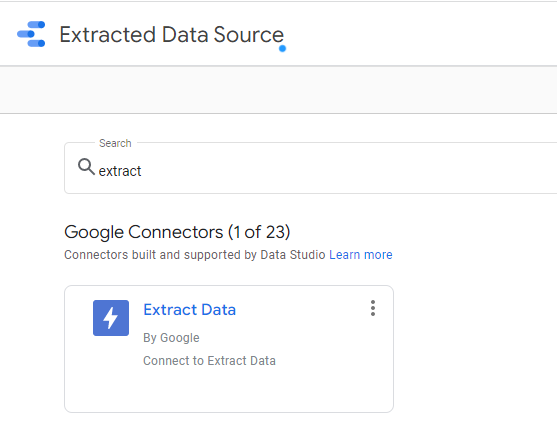
- Seleccionar Extract Data en los resultados de búsqueda, luego selecciona una fuente de datos existente de la que deseas extraer datos.
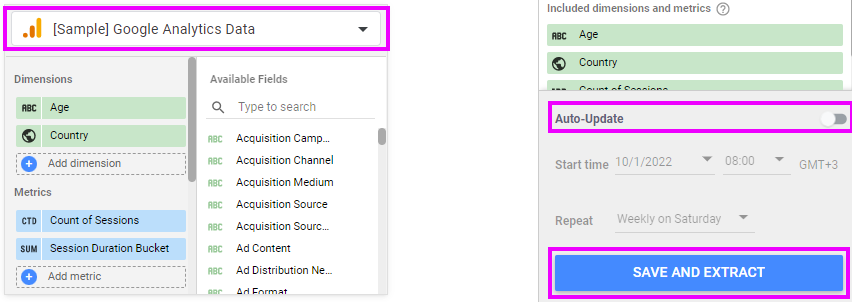
- A continuación, agrega el Dimensiones y Métricas quieres extraer de la Campos Disponibles lista. Los campos seleccionados aparecerán en el extremo derecho, donde también puedes configurar Actualización Automática para actualizaciones programadas.
- Puedes aplicar agregaciones, filtros y rangos de fechas para personalizar la fuente de datos extraída según tus necesidades. Finalmente, haz clic en Guardar y Extraer.
Una vez que hayas creado con éxito una fuente de datos extraída, puedes usarla como cualquier otro conector. Sin embargo, a diferencia de los conectores en vivo, esta nueva fuente de datos extraída será mucho más rápida. Por lo tanto, mejorará el rendimiento y la velocidad de tus informes y exploraciones.
Acelera el tiempo de respuesta con el motor BI de BigQuery
Para conjuntos de datos grandes de más de 100 MB o donde la frescura de los datos es crítica, la caché y el conector de Data Extract pueden ser ineficientes para reducir el tiempo de respuesta de tus informes de Data Studio. Y — eso es exactamente cuando BigQuery BI Engine viene al rescate.
BigQuery BI Engine is a fast, in-memory analysis service that lets you analyze your data in BigQuery. It allows you to use BigQuery data in Looker Studio, eliminating the data processing time.
Así que, al llevar tus datos a BigQuery and integrating the BI engine with Looker Studio, you can speed up your data exploration and analysis. You enjoy the best, rich, and most interactive dashboards in Looker studio. And more importantly, you will not compromise performance, data freshness, and scale.
Consejo Profesional: Utiliza Dataslayer para BigQuery para analizar millones de filas de diferentes fuentes de datos y combinarlas en BigQuery. De esa manera, puedes visualizar o crear informes más rápidos en Data Studio y otras plataformas de informes que te encantan.
Accelerate Looker Studio’s performance with Dataslayer
Dataslayer para Looker Studio es una herramienta poderosa que te ayudará a tomar el control de todos tus datos de marketing. Facilita y acelera la creación y actualización de tus paneles.
Dataslayer puede ayudarte a importar todos tus datos de campañas de Facebook, TikTok, Bing, Google Ads, Google Analytics y más. También ahorrarás tiempo en tus informes con impresionantes informes visuales con nuestro Looker Studio templates. Todo mientras disfrutas de inmensas posibilidades con nuevas fuentes de datos y mejores experiencias de informes.
Prueba Dataslayer hoy y obtén todos estos beneficios para tu empresa.