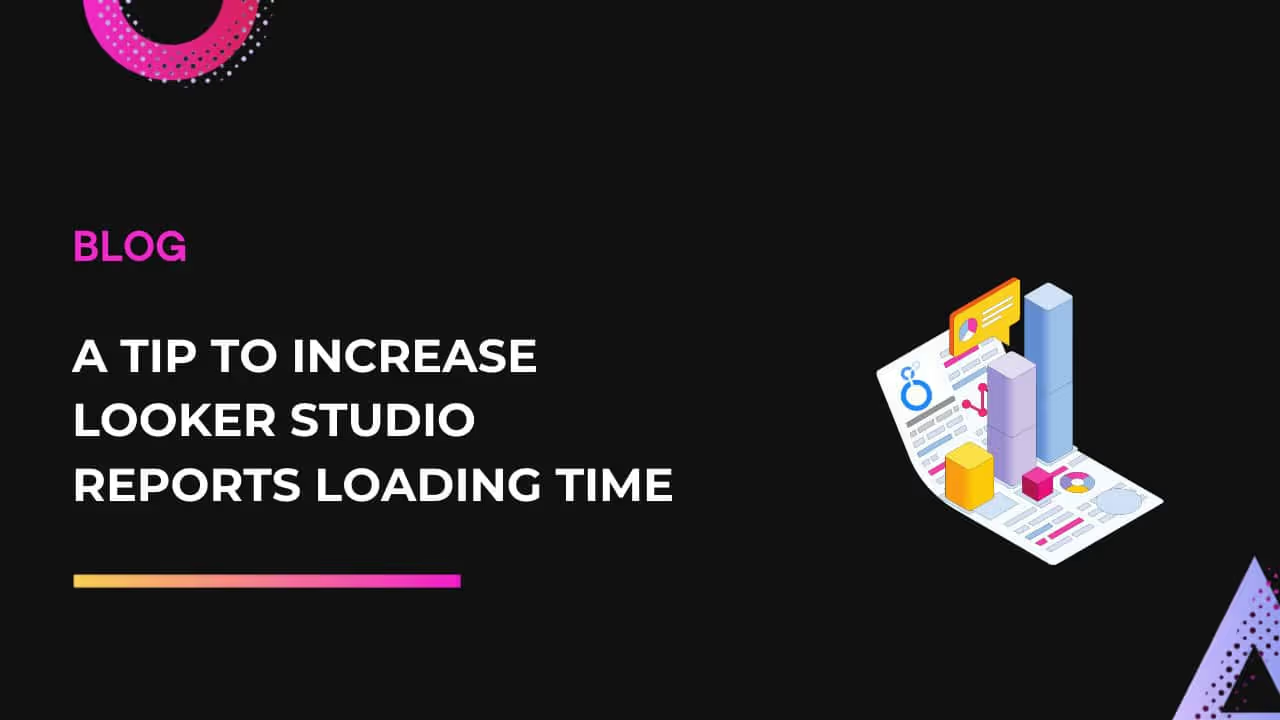Estudio Looker es ampliamente utilizado por los especialistas en marketing por su sencillez a la hora de crear informes, pero el manejo de grandes conjuntos de datos a menudo hace que los informes de Looker Studio se carguen muy lentamente. Pero no te preocupes, hay una forma de acelerar este proceso, que explicaremos en este artículo.
El conector de extracción de datos de Google puede ayudar a acelerar la carga de los informes de Looker Studio. Te permite extraer y almacenar información directamente de la fuente, lo que garantiza que dispones de los datos más actualizados sin largos tiempos de carga. Esto hace que tus informes se carguen más rápido, aunque limita la cantidad de campos que puedes usar.
Esta herramienta es especialmente útil para los informes periódicos que se centran en métricas específicas. Por ejemplo, puede usar el conector de extracción de datos para paneles de marketing estándar que rastrean de manera constante los mismos KPI durante un período determinado.
Sin embargo, para informes ad hoc y análisis detallados, es mejor usar conectores de fuente de datos directos. Estos conectores ofrecen más flexibilidad para explorar y analizar los datos.
También puedes combinar Extract Data con conexiones en tiempo real en el mismo informe, lo que te brinda las ventajas de ambos métodos y hace que tu informe de Looker Studio se cargue más rápido.
Cómo funciona el conector de extracción de datos
Puedes conectar una fuente de datos de Dataslayer al conector Extraer datos de Google y seleccionar los campos que deseas incluir en tus informes. El conector extrae y almacena los datos seleccionados y los actualiza a intervalos predeterminados.
El informe de Looker Studio luego usa los datos almacenados en lugar de recuperar datos en vivo de la fuente original, lo que resulta en tiempos de carga de informes significativamente más rápidos. Mantienes el control total sobre los datos almacenados y puedes eliminarlos en cualquier momento eliminando la fuente de extracción de datos.
Primeros pasos con el conector de extracción de datos
A continuación, explicaremos paso a paso cómo combinar el conector Extract Data de Google con el conector DataSlayer para obtener las ventajas de ambos.
1. Seleccione la fuente de datos: en Looker Studio, seleccione el conector DataSlayer del que desea extraer los datos. Por ejemplo, Youtube:
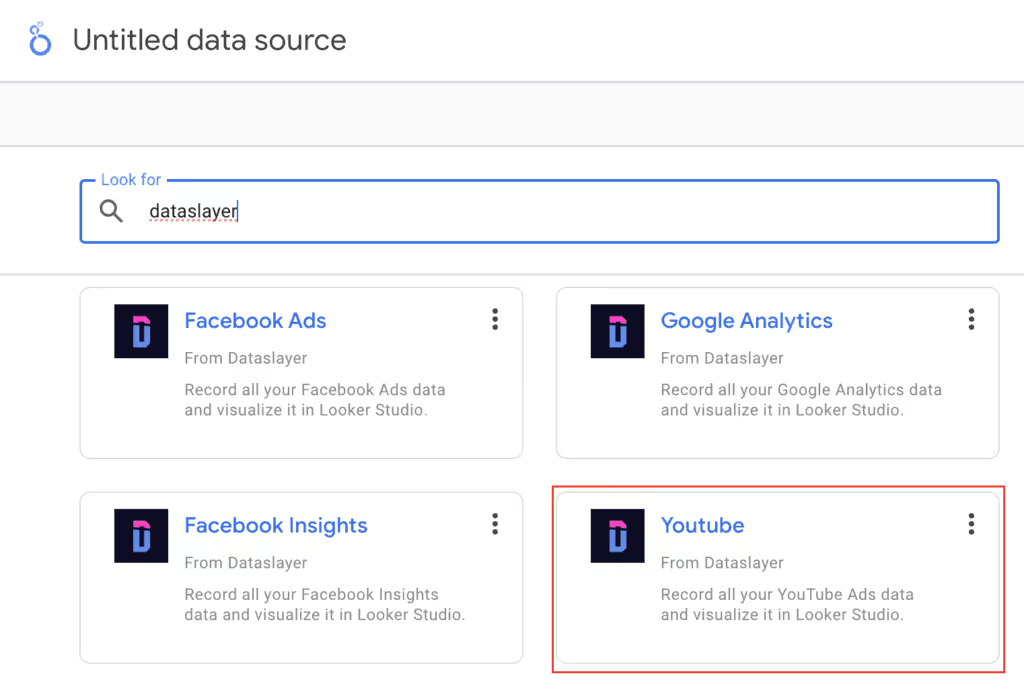
2. Conectar: Ajuste los parámetros de conexión y haga clic en «Conectar».
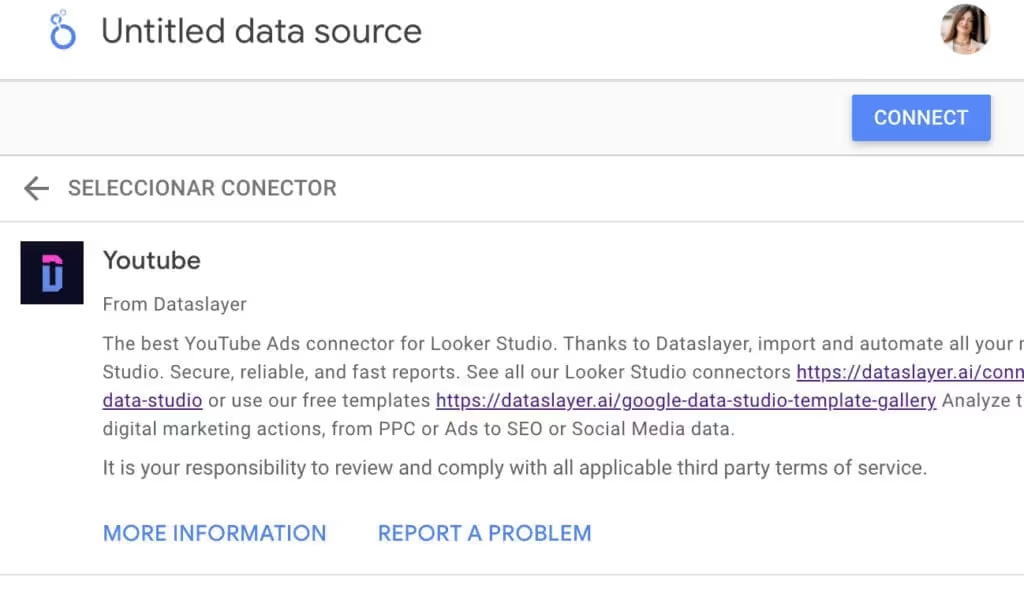
3. Enlace al conector de extracción de datos: Tras configurar la conexión con DataSlayer, vincúlala con el conector Extraer datos. Busque el conector de extracción de datos en la galería «Google Connectors»:
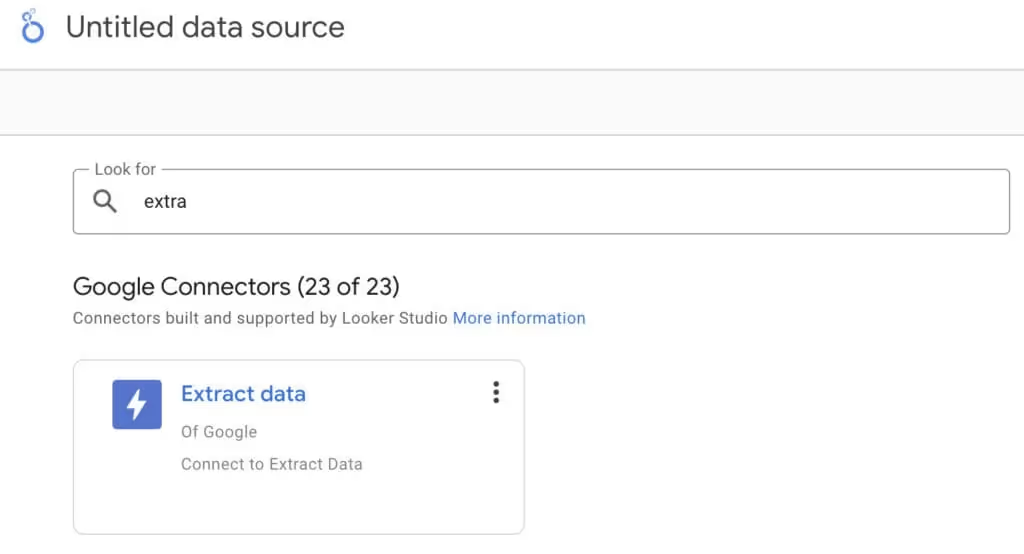
Agréguelo a su informe y seleccione la fuente de datos de DataSlayer:
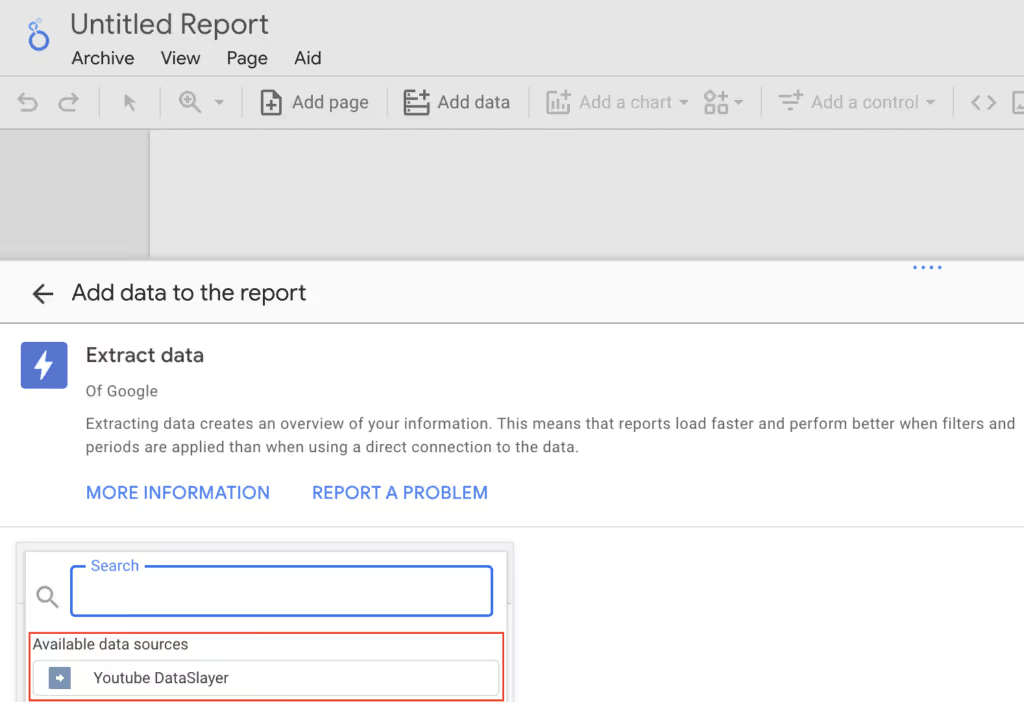
4. Configurar conector: Elige las métricas y las dimensiones de tu informe de Looker Studio, selecciona el intervalo de fechas, añade filtros si es necesario y haz clic en «Guardar y extraer».
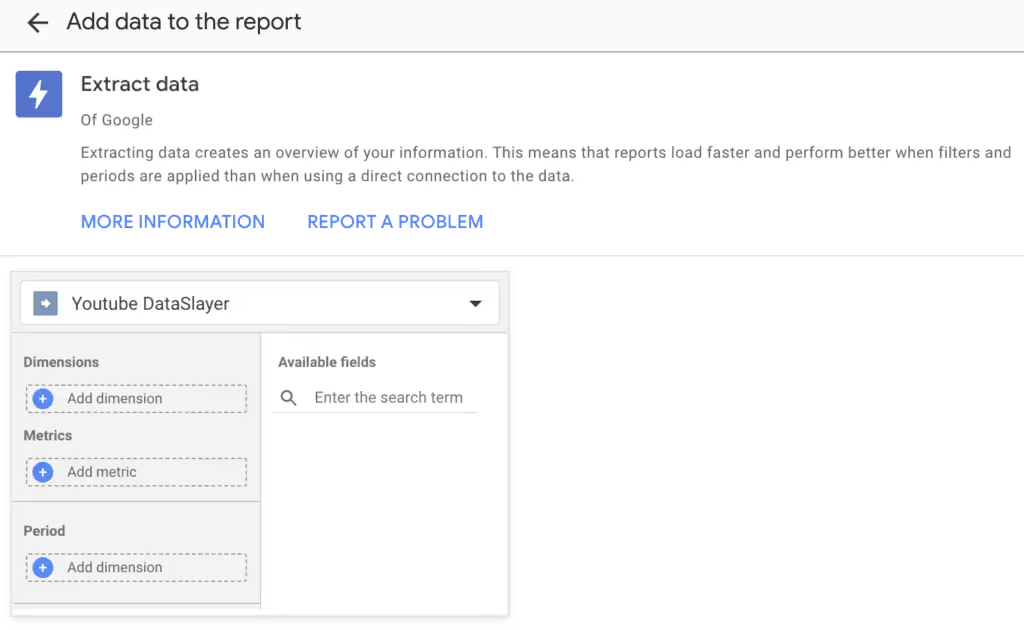
Ventajas de usar el conector de extracción de datos
- Velocidad: El conector Extraer datos mejora la velocidad de los informes de forma gratuita, mientras que los conectores directos de fuentes de datos ofrecen más flexibilidad y un análisis más profundo.
- Eficiencia: Los datos extraídos se cargan más rápido que los datos obtenidos directamente de la plataforma de marketing. Esto lleva a un aumento general de la velocidad de carga de tu informe de Looker Studio.
- Flujo de datos optimizado: Los datos fluyen desde la fuente a Looker Studio de forma similar a las conexiones directas. Solo se extraen y almacenan los campos seleccionados, y los datos se eliminan al eliminar la fuente de extracción de datos.
- Rendimiento: Al transferir menos datos, los cálculos son más rápidos, lo que hace que los informes respondan mejor a los filtros y otros cambios.
Consideraciones importantes
- Extract Data tiene limitaciones de campo e intervalo de fechas. Solo se puede acceder a los campos preseleccionados y a un intervalo de fechas restringido. Se pueden agregar campos adicionales según sea necesario.
- Los datos se actualizan a intervalos establecidos (diariamente, semanalmente o mensualmente) en lugar de estar en vivo.
- Extract Data tiene su límite de almacenamiento. Cada conector puede almacenar hasta 100 MB de datos. Esto suele ser suficiente para los informes diarios, pero puede resultar restrictivo para un análisis detallado de los datos.
Puedes empezar a usar DataSlayer para tu informe de Looker Studio con una prueba de 15 días. Siéntete libre para programar una llamada con nosotros si necesita orientación.