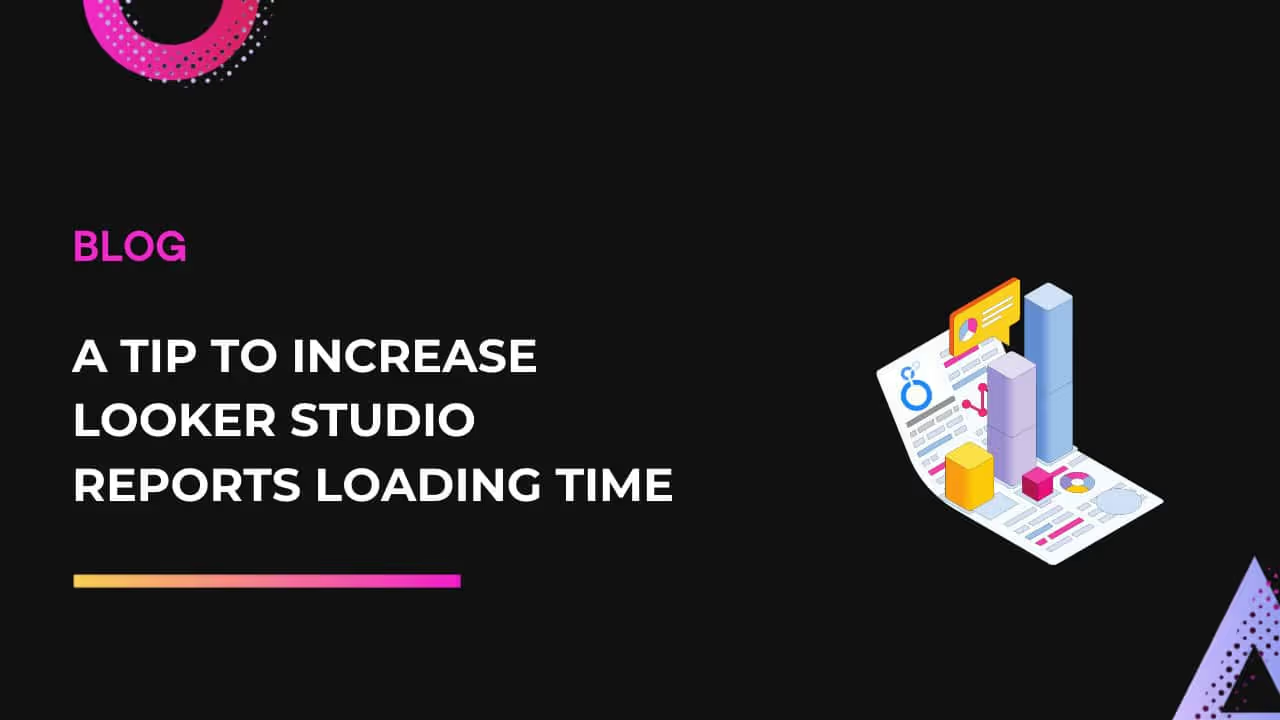Looker Studio is widely used by marketers for its simplicity in creating reports, but handling large datasets often leads to Looker Studio report loading very slowly. But don’t worry—there’s a way to speed this up, which we'll explain in this article.
Google's Extract Data connector can help to speed up the Looker Studio report loading. It allows you to pull and store information directly from the source, ensuring you have the most current data without long load times. This makes your reports load faster, though it does limit the number of fields you can use.
This tool is especially useful for regular reports that focus on specific metrics. For example, you might use the Extract Data connector for standard marketing dashboards that consistently track the same KPIs over a set period.
However, for ad hoc reports and detailed analysis, it's better to use direct data source connectors. These connectors offer more flexibility for exploring and analyzing data.
You can also combine Extract Data with live connections in the same report, giving you the advantages of both methods thus making your Looker Studio report loading faster.
How the Extract Data Connector Works
You can connect a Dataslayer data source to Google’s Extract Data connector and select the fields you wish to include in your reports. The connector extracts and stores this chosen data, updating it at predetermined intervals.
Looker Studio report then uses the stored data instead of retrieving live data from the original source, resulting in significantly faster report loading times. You maintain full control over the stored data and can remove it at any time by deleting the Extract Data source.
Getting Started with the Extract Data Connector
Here below we'll explain step by step how to combine Google’s Extract Data connector with DataSlayer connector to get the advantage from both.
1. Select Data Source: In Looker Studio, select the DataSlayer connector from which you want to extract data. For example, Youtube:
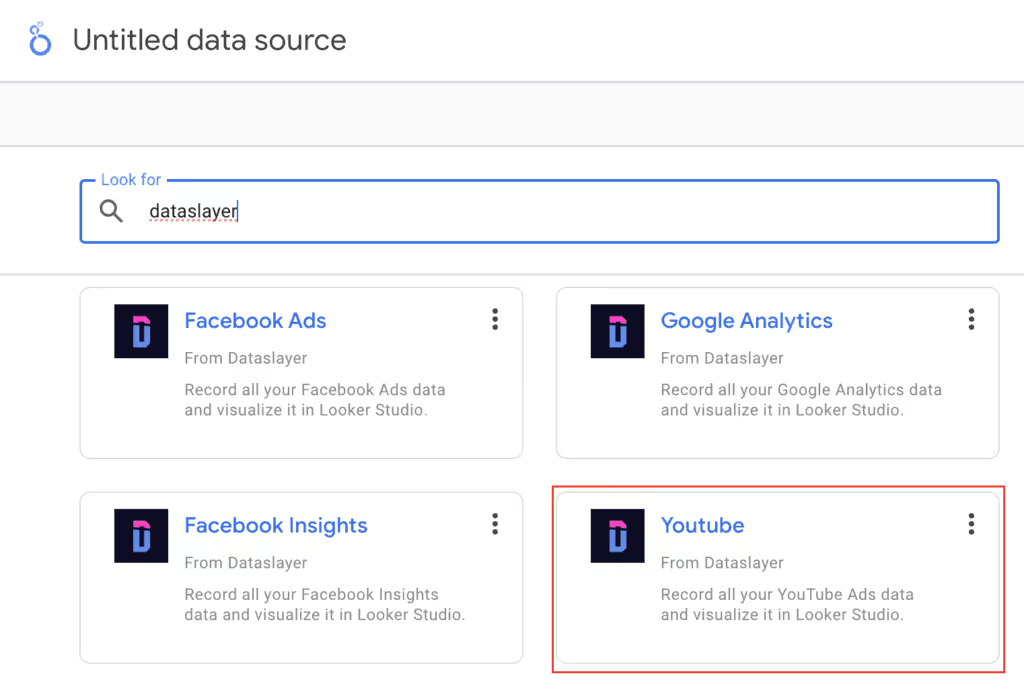
2. Connect: Adjust the connection parameters and click ‘Connect’.
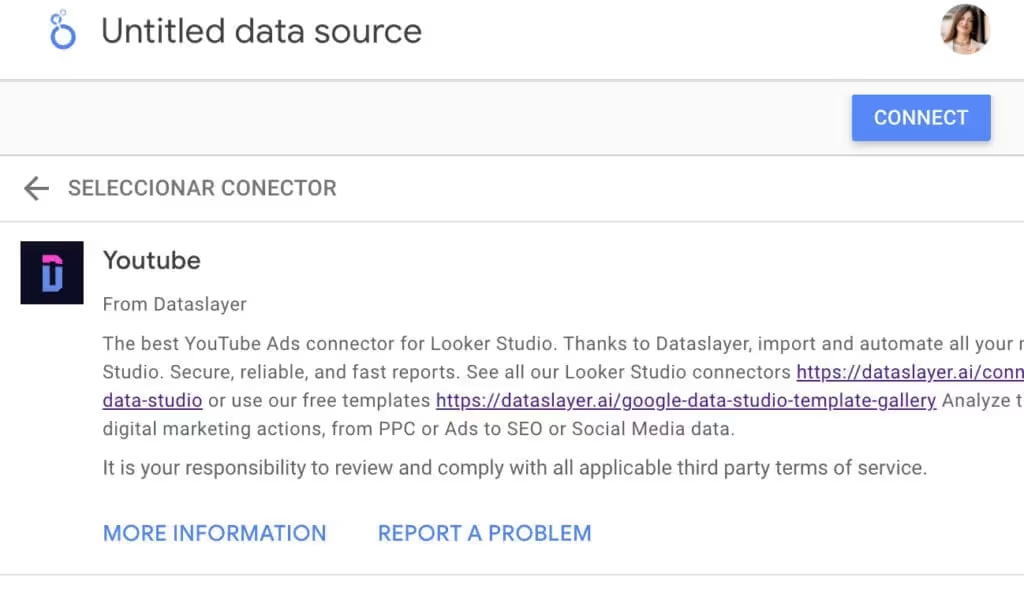
3. Link to Extract Data Connector: After setting up your connection with DataSlayer, link it with the Extract Data connector. Find the Extract Data connector in the ‘Google Connectors’ gallery:
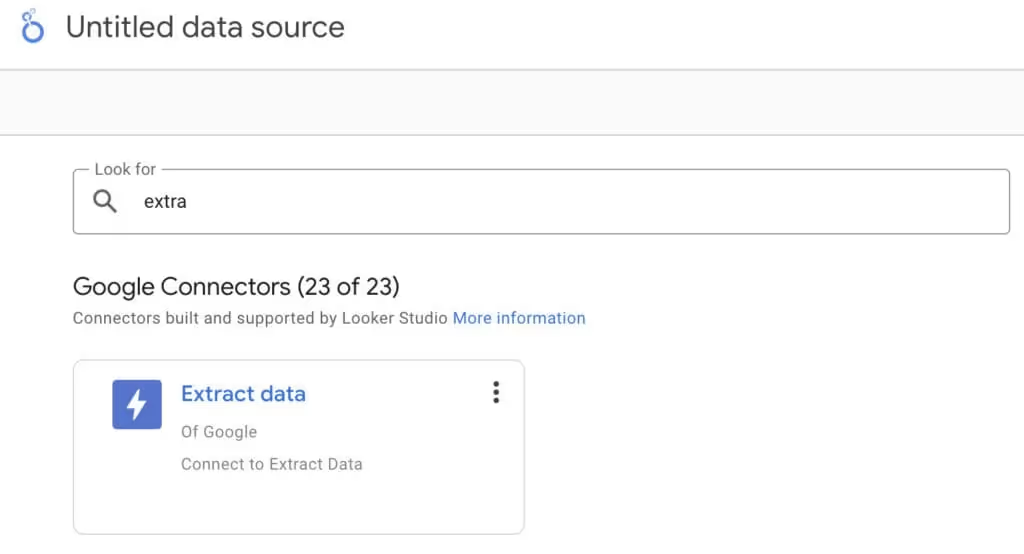
Add it to your report, select the DataSlayer data source:
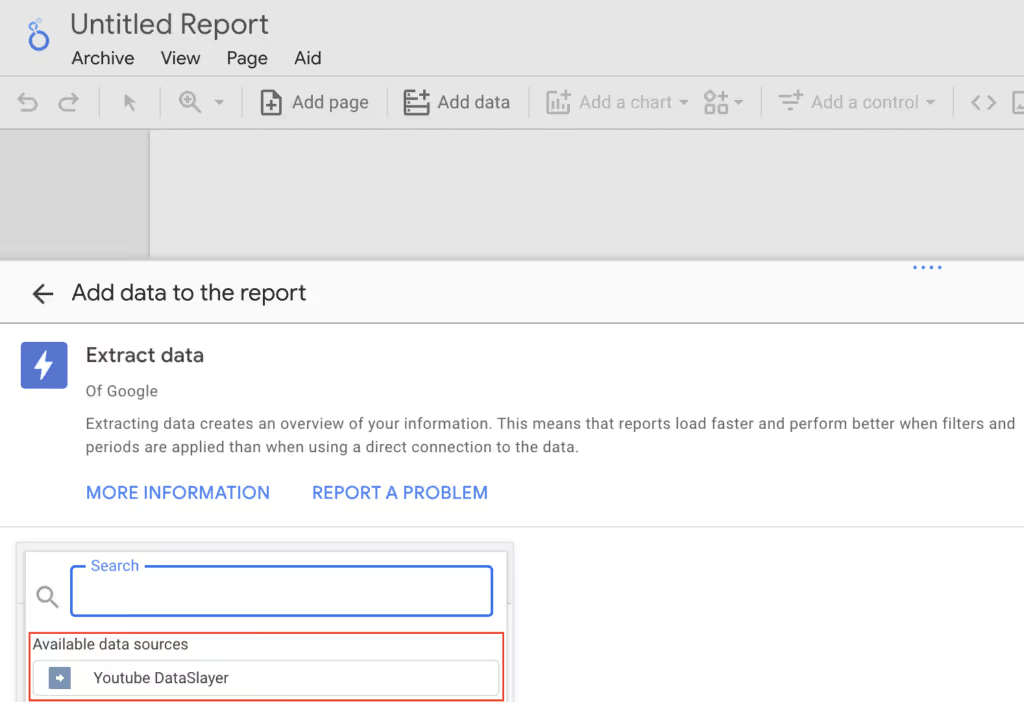
4. Configure Connector: Choose the metrics and dimensions for your Looker Studio report, select the date range, add filters if needed, and click ‘Save and Extract’.
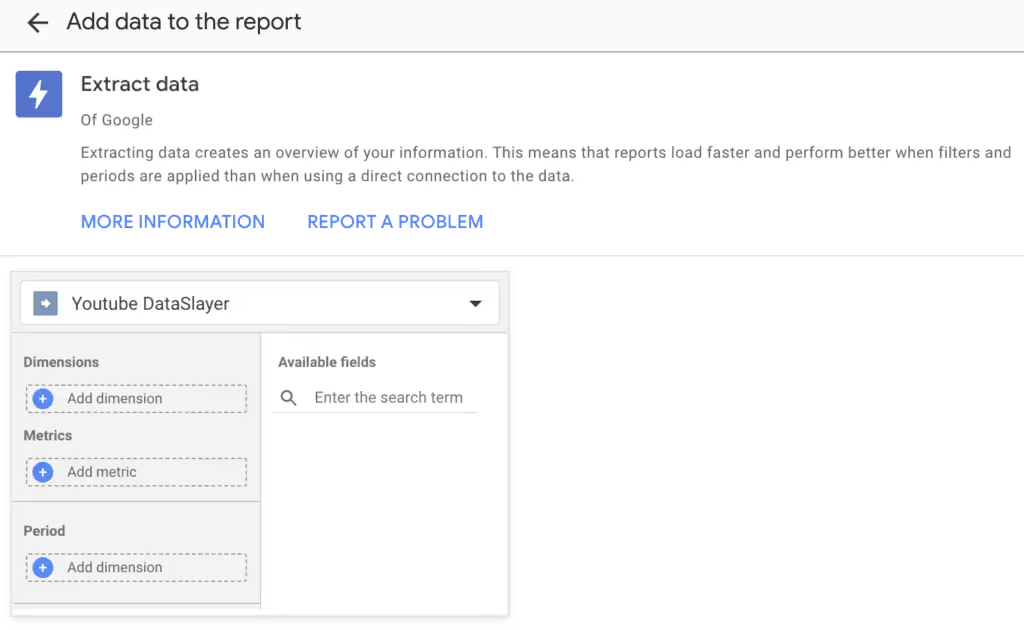
Advantages of Using the Extract Data Connector
- Speed: The Extract Data connector improves report speed for free, while direct data source connectors offer more flexibility and deeper analysis.
- Efficiency: Extracted data loads quicker than data fetched directly from the marketing platform. This leads to overall increase in the speed of loading of your Looker Studio report.
- Streamlined Data Flow: Data flows from the source to Looker Studio similarly to direct connections. Only selected fields are extracted and stored, and the data is deleted when you remove the Extract Data source.
- Performance: With less data being transferred, calculations are faster, making reports more responsive to filters and other changes.
Important Considerations
- Extract Data has field and date range limitations. Only preselected fields and a restricted date range are accessible. Additional fields can be added as needed.
- Data is refreshed at set intervals (daily, weekly, or monthly) rather than being live.
- Extract Data has its storage limit. Each connector can store up to 100MB of data. This is typically sufficient for daily reports but may be restrictive for detailed data analysis.
You can start using DataSlayer for your Looker Studio report with a 15-day trial. Feel free to set up a call with us if you need guidance.