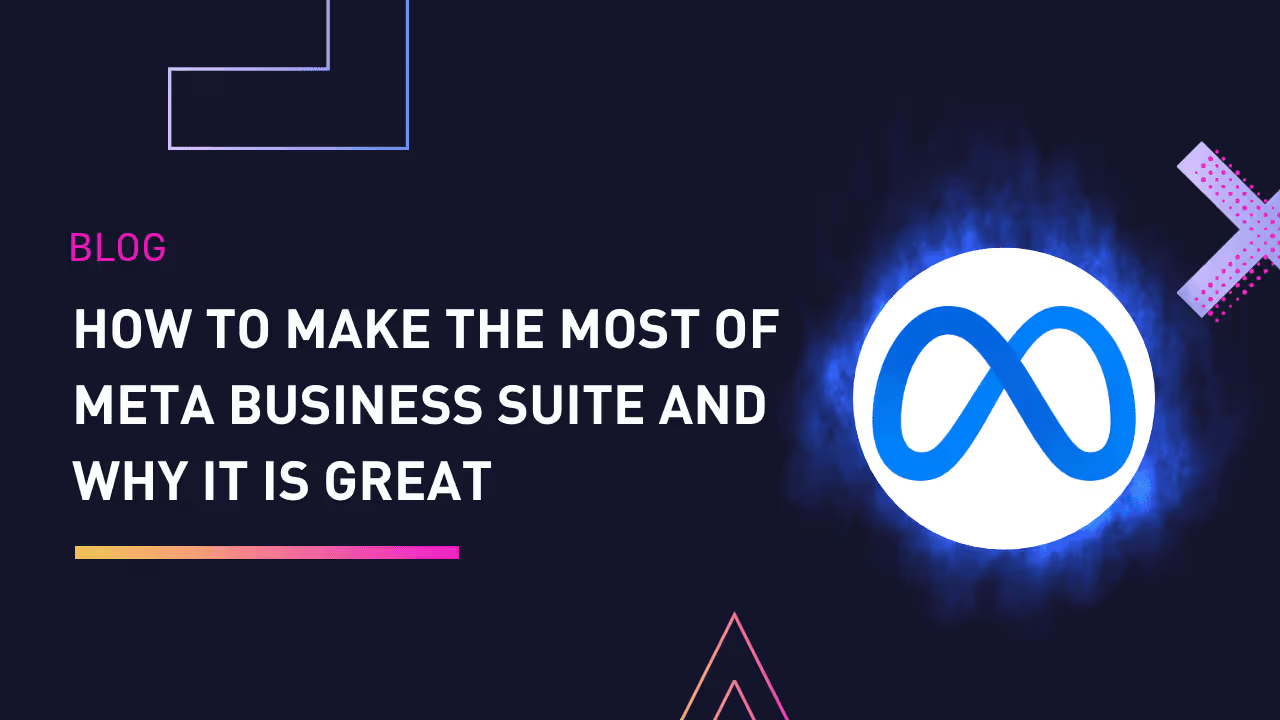Facebook e Instagram son dos canales de redes sociales que cada día son más populares. Facebook tiene 2.93 mil millones de usuarios activos mensuales a partir del segundo trimestre de 2022, y Instagram tiene 2.300 millones de usuarios activos a partir de julio de 2022.
Llegar a esta amplia audiencia puede ser difícil si administras ambas cuentas empresariales por separado. Afortunadamente, Meta Business Suite lo ayuda a contactar con todos estos usuarios de manera efectiva y hace que el crecimiento de su negocio sea confiable.
Hoy, analizaremos por qué Meta Business Suite es excelente para su negocio y cómo puede usarla de manera efectiva para aprovechar al máximo esta plataforma. Pero antes de entrar en los consejos, veamos primero la descripción general.
¿Qué es Meta Business Suite?
Meta Business Suite es una herramienta completa y gratuita que te permite gestionar tus cuentas de Facebook e Instagram de forma centralizada. Con la suite, puede acceder a todas las herramientas que necesita para administrar sus cuentas en una ubicación central. Por lo tanto, le ayuda a ahorrar tiempo, conectarse con más personas y obtener mejores resultados.
Estas son algunas de las potentes funciones de Meta Business Suite que debe conocer:
- Cuenta con una lista de tareas pendientes que le permite centrarse en las tareas empresariales de alta prioridad. La encontrarás en la parte superior de la pestaña Inicio.
- Meta Business Suite reúne todos los mensajes de tus cuentas de Instagram y Facebook en la pestaña de la bandeja de entrada.
- Si recibes muchas notificaciones, puedes separarlas filtrando los mensajes de alta prioridad. De forma predeterminada, la suite Business se centra en los avisos. Encontrarás todo esto en la pestaña de notificaciones.
- Meta Business le ofrece opciones computarizadas sobre el mejor momento para publicar. De este modo, puedes publicar en el momento adecuado para lograr un mayor alcance y compromiso. Encontrarás estos datos después de hacer clic en el botón Tiempos óptimos.
- Meta Business tiene la prueba A/B que te permite crear varios formularios para una publicación para encontrar el que mejor funcione. Las pruebas A/B son útiles, especialmente cuando eres un principiante y no entiendes los intereses de tus espectadores.
Consejo profesional: ¿Sabías que puedes usar Dataslayer para recopilar todos sus datos de marketing de Facebook, Instagram, Twitter y más de 40 fuentes de datos más en Hojas de cálculo de Google, Estudio de datos de Google, BigQuery, y muchas otras herramientas de inteligencia empresarial? Comience hoy mismo con Dataslayer y descubra cómo puede ayudarle a hacer crecer su negocio.
Leer más: Cinco pasos para medir tu estrategia de marketing en Facebook
¿Qué puedes hacer con Meta Business Suite?
Estas son las cinco capacidades críticas de Meta Business Suite:
- Publicando: La publicación puede llevar bastante tiempo si tienes que publicar en cada plataforma de forma diferente. Con Meta Business Suite, puedes publicar simultáneamente en Facebook e Instagram.
- Perspectivas: Las funciones de información te guían sobre el momento adecuado para publicar, de modo que tus publicaciones obtengan la mayor participación. Encontrarás toda esta valiosa información en un solo lugar, en lugar de visitar cada cuenta por separado. Las estadísticas pueden incluir la inversión publicitaria, la tasa de participación y la demografía de la audiencia.
- Publicidad: puedes anunciarte en Meta Business Suite usando el botón de anuncios en la barra lateral izquierda.
- Mensajería: la pestaña de la bandeja de entrada contiene todos tus mensajes de Facebook e Instagram.
- Actualizaciones: Mantenerse actualizado puede llevar mucho tiempo si cambias de una pestaña a otra y de una plataforma a otra. Meta Business Suite le permite recibir y gestionar todas las actualizaciones en una única plataforma.
¿Cuál es la diferencia entre Meta Business Suite y su predecesora?
Gerente de negocios de Facebook y Meta Business Suite son plataformas para administrar sus cuentas Meta. Sin embargo, todavía existen algunas diferencias críticas entre ellas:
- Business Manager se concentra en las cuentas publicitarias y las páginas de Facebook, mientras que Business Suite se centra en ayudarlo a administrar sus cuentas comerciales de Instagram y Facebook simultáneamente.
- Si bien se puede acceder a Meta Business Suite en aplicaciones móviles y de escritorio, solo se puede acceder al Business Manager en computadoras de escritorio.
- Y, por último, el gerente comercial lleva mucho tiempo en el mercado desde 2014, mientras que Meta presentó la suite Business en 2020. La Business Suite sustituye a la antigua Business Manager.
Primeros pasos con Meta Business Suite
Primero, ve a tu navegador, accede business.facebook.come inicia sesión en la plataforma. No es obligatorio crear primero un gerente comercial. Pronto, el Meta Business Manager y el administrador comercial de Facebook se fusionarán y pasarán a ser una sola entidad.
Una vez que hayas iniciado sesión correctamente en Meta Business Suite, en la esquina superior izquierda, selecciona tu cuenta si aún no la has configurado. Por lo tanto, en caso de que no veas tu cuenta, sigue estos pasos para añadirla:
- Haga clic en el Cuenta botón.
- En el menú desplegable, selecciona Cuenta empresarial.
Después de seleccionar la cuenta que necesita, eso es todo lo que tiene que hacer. Las cuentas de Facebook e Instagram ahora deberían aparecer en la parte superior de la página, debajo del Inicio pestaña.
También puedes instalar Aplicación Meta Business Suite en tu móvil y úsalo donde quiera que estés.
¿Puedes usar Meta Business Suite y Business Manager simultáneamente?
Una de las principales preocupaciones sobre Business Manager y Business Suite es si es posible utilizar ambos simultáneamente.
Las dos plataformas no fueron diseñadas para usarse juntas. Meta presentó Business Suite en 2020 para reemplazar la antigua Business Management. Por lo tanto, una vez que acceda a Meta Business Suite, puede omitir el Business Manager.
Mejor aún, Meta te otorga acceso a Business Manager, en caso de que tengas alguna otra razón para usarlo. Para cambiar a Business Manager, haz clic en el icono de Ayuda en la parte inferior del menú de la izquierda y, a continuación, haz clic en Cambiar a Business Manager.
Una vez que cambies a la herramienta anterior, no podrás administrar el contenido programado en la Business Suite. Sin embargo, las publicaciones de la nueva plataforma se publicarán de acuerdo con tu plan.
Cinco consejos para sacar el máximo partido a Meta Business Suite
Después de analizar las dos plataformas anteriores, analizaremos cómo puede utilizar esta poderosa herramienta de manera efectiva para hacer crecer su negocio.
Así que, ¡vamos a sumergirnos!
Planifica, crea y distribuye todas tus publicaciones e historias directamente en Instagram y Facebook
Hay muchas razones para usar Meta Business Suite, pero una de las principales es para planificar, crear y administrar publicaciones e historias para Facebook e Instagram. Por lo tanto, te ahorra más tiempo y dinero que si lo hubieras hecho por separado.
Estos son los pasos para crear tus publicaciones en Meta Business Suite:
- En tu panel de control, haz clic en Crear publicación para añadir una nueva publicación o historia.
- A continuación, haga clic en la flecha desplegable de Publicar en, y selecciona la plataforma en la que quieres publicar las publicaciones. Puede publicar en cualquiera de los medios de comunicación o en ambos.
- Bajo Medios de comunicación, selecciona las fotos y los vídeos que quieras subir. Recuerda que Instagram tiene una carga máxima de 10 elementos.
- Si necesita editar el contenido multimedia, haga clic en Icono de lápiz o elimínelos por completo haciendo clic en icono de papelera.
- El Vista previa La pestaña de la derecha te permite ver una vista previa de tus feeds de Instagram y Facebook.
- A continuación, añada texto en Detalles de la publicación y usa el alternar botón para personalizar la publicación para ambas plataformas. Ten en cuenta que Instagram no acepta enlaces. Así que borra el enlace que aparece debajo de los detalles de la publicación, pero consérvalo para Facebook. Si lo deseas, puedes agregar detalles de ubicación.
- Por último, haga clic Publicar en la esquina inferior derecha para publicar.
Recuerda que puedes guardar tus publicaciones como borrador o publícalas según un cronograma. Puedes encontrar estas opciones en el menú desplegable situado junto a Publicar.
A continuación, añada la fecha y la hora en que desea publicarlo y haga clic Guardar. Puedes crear un tiempo de publicación diferente para Facebook e Instagram.
Una vez que haya terminado de programar y guardar, puede hacer clic en Programar publicación botón en la esquina inferior derecha para terminar.
Consejo profesional: Elige el momento adecuado para publicar tus publicaciones cuando la mayoría de tus audiencias probablemente estén activas. Puedes usar las sugerencias de Optimal Times en las programaciones.
Automatiza tu bandeja de entrada para ahorrar tiempo
La herramienta de automatización de Meta Business Suite hace que la administración de su bandeja de entrada sea mucho más sencilla. Normalice el envío de respuestas automatizadas para reducir el tiempo dedicado a las respuestas.
Algunos ejemplos de respuestas automáticas son:
- Mensajes ausentes: Cuando no estés disponible para responder a los mensajes, puedes avisar a las personas cuando regresarás.
- Respuestas de palabras clave: Puedes usar una palabra clave para generar una respuesta automática siempre que un mensaje incluya esa palabra.
- Respuesta instantánea: Este mensaje se enviará a los usuarios que envíen mensajes directamente a tu marca por primera vez.
- Preguntas frecuentes: Puedes dirigir a tus usuarios a la página de preguntas frecuentes en función de lo que implica su mensaje.
Puedes configurar las respuestas automatizadas siguiendo estos sencillos pasos:
- Haga clic en el Respuestas automatizadas botón al lado del icono de engranaje. A continuación, puede iniciar una respuesta automatizada para las plataformas administradas en Meta Business Suite.
- Ahora, debe elegir las plataformas que necesitan respuestas automatizadas. Puede hacerlo en el Cuando esto sucede botón.
- En el Mensaje campo, puede personalizar las respuestas automáticas.
Inspírate de tus competidores para crear contenido épico
Hay una función útil en la parte inferior de la pestaña de inicio que la mayoría de los usuarios tienden a ignorar por malentenderla: las publicaciones e historias de la competencia.
Esta función le brinda la oportunidad de estudiar a sus competidores, comprender mejor a su audiencia y desarrollar nuevas ideas propias. Por lo tanto, dedica algo de tiempo a conocer lo que hacen tus competidores mientras preparas tus estrategias de marketing para mejorarla.
Utilice la información para medir la eficacia de su estrategia de marketing
Meta Business Suite solo tiene una opción incorporada para realizar análisis de redes sociales. Por lo tanto, no tendrás que cambiar entre diferentes aplicaciones para ver las estadísticas. Puedes ver el rendimiento de cada cuenta para saber qué funciona mejor.
Ve al panel de información para ver el rendimiento de tu contenido durante un período determinado. Puedes ordenar tus publicaciones por:
- Coste por resultado
- Comparte
- Resultados
- Comentarios
- Alcance
- Me gusta y reacciones
- Clics en enlaces
- Contenido reciente
La pestaña de audiencia te ayuda a conocer el tamaño y la composición de tu audiencia. Puedes ver:
- Países principales
- Pueblos y ciudades
- Edad y género
La pestaña de audiencia potencial muestra una estimación del tamaño de tu audiencia cada vez que publicas un anuncio, y a tu posible audiencia le gustan las páginas principales.
También puedes establecer objetivos en la pestaña Perspectivas haciendo clic en Nueva meta botón en la esquina superior derecha. Tú estableces los objetivos de alcance y crecimiento de la audiencia para tus cuentas empresariales.
Leer más: Fuentes de datos esenciales para monitorear un marketing efectivo

Usa el calendario para planificar y realizar un seguimiento de tu contenido
El calendario de contenido o planificador te muestra todas tus publicaciones programadas y publicadas.
Meta Business Suite le permite ver los detalles relacionados de cada publicación haciendo clic en ellos. Además, existe la opción de Publica ahora. Luego puedes volver a la página de inicio.
Emplee pruebas divididas
Las pruebas divididas o las pruebas A/B son una de las herramientas más valiosas de tu colección. Tienes la oportunidad de probar y comparar diferentes versiones de una publicación, un anuncio o un mensaje para determinar las variables más influyentes. No hay motivo para no usar las pruebas A/B porque Business Suite te ayuda a crear las pruebas. Después de las pruebas, deja de lado las tácticas que no funcionan y adopta las que mejor te funcionen.
Reflexiones finales
Administrar tus cuentas empresariales de Facebook e Instagram puede resultar abrumador y llevar mucho tiempo. Será incluso más difícil cuando gestiones una gran cantidad de audiencias o campañas publicitarias con un presupuesto enorme.
Con Meta Business Suite, puede tener un centro de control centralizado para todas sus cuentas comerciales. Otras funciones de Business Suite, como las estadísticas, las listas de tareas pendientes y las pruebas A/B, pueden ayudarte a tener éxito en tus estrategias de marketing.
Creemos que puede administrar sus cuentas de Facebook e Instagram de manera más eficaz con Meta Business Suite. Y lo que es más importante, esperamos que los consejos analizados en este artículo le ayuden a tener éxito en sus estrategias de marketing.