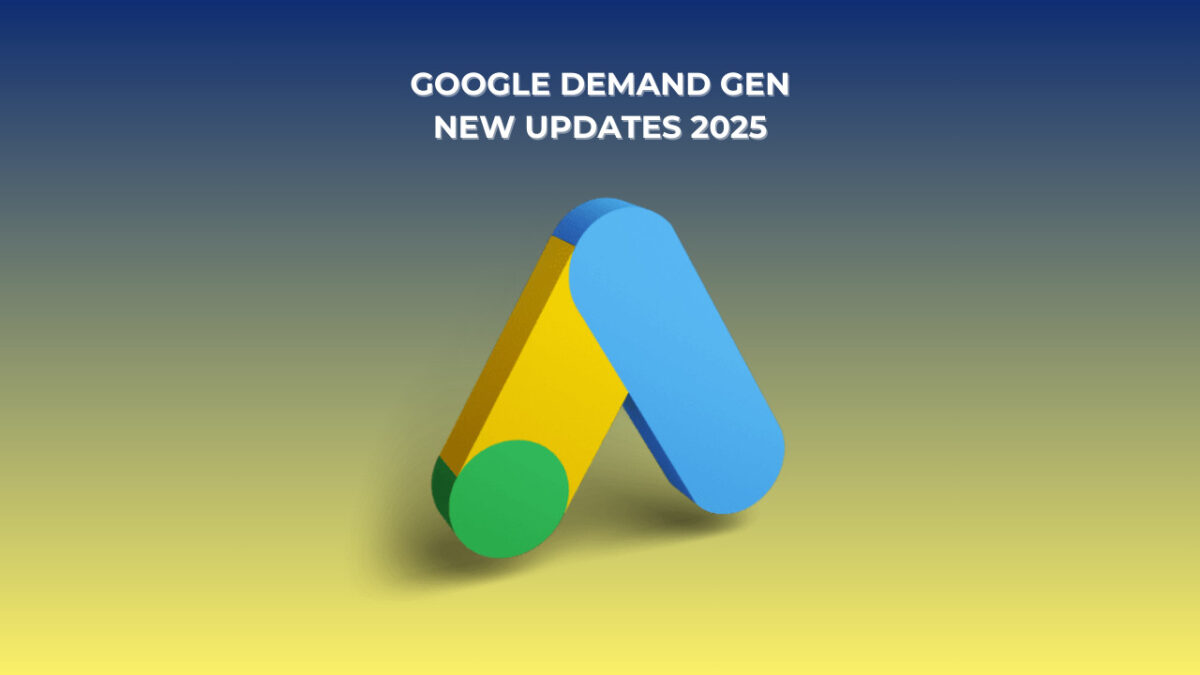Have you ever set up a flawless automated report, only to have your client tell you they never received it?
This is becoming more common thanks to newly imposed Looker Studio email limits. Whether you’re running daily dashboards for PPC clients or weekly SEO performance recaps, these changes affect how we share data, and if we don’t adapt quickly, we risk disrupting our reporting workflows.
Let’s break down what’s changed, why it matters for us as marketers, and how we can continue delivering consistent insights without hitting a wall.
Table of Contents
First Things First: What’s Actually Changed?
In March 2025, Google introduced new restrictions on the number of emails you can send using scheduled reports. These Looker Studio email limits apply depending on your account type.
Here’s the official quota breakdown from Google Cloud:
| Account Type | Daily Limit | Monthly Limit |
|---|---|---|
| Individual (Free) | 200 | 800 |
| Google Workspace | 500 | 3,000 |
| Looker Studio Pro | Unlimited | Unlimited |
However, it’s important to note that these quotas still apply to Pro users if their reports are stored in the “Owned by me” folder. That detail is critical to managing your Looker Studio email limit correctly.
These limits aren’t unreasonable, but they lack transparency. There’s no way to track usage in real-time, so you only find out when an email fails, putting client communication at risk.
Why Looker Studio Email Limits Matter
We rely on automated data reporting to keep teams and clients aligned. Whether we’re delivering multi-channel performance updates, weekly SEO dashboards, or ad spend summaries, email automation is a big part of how we communicate.
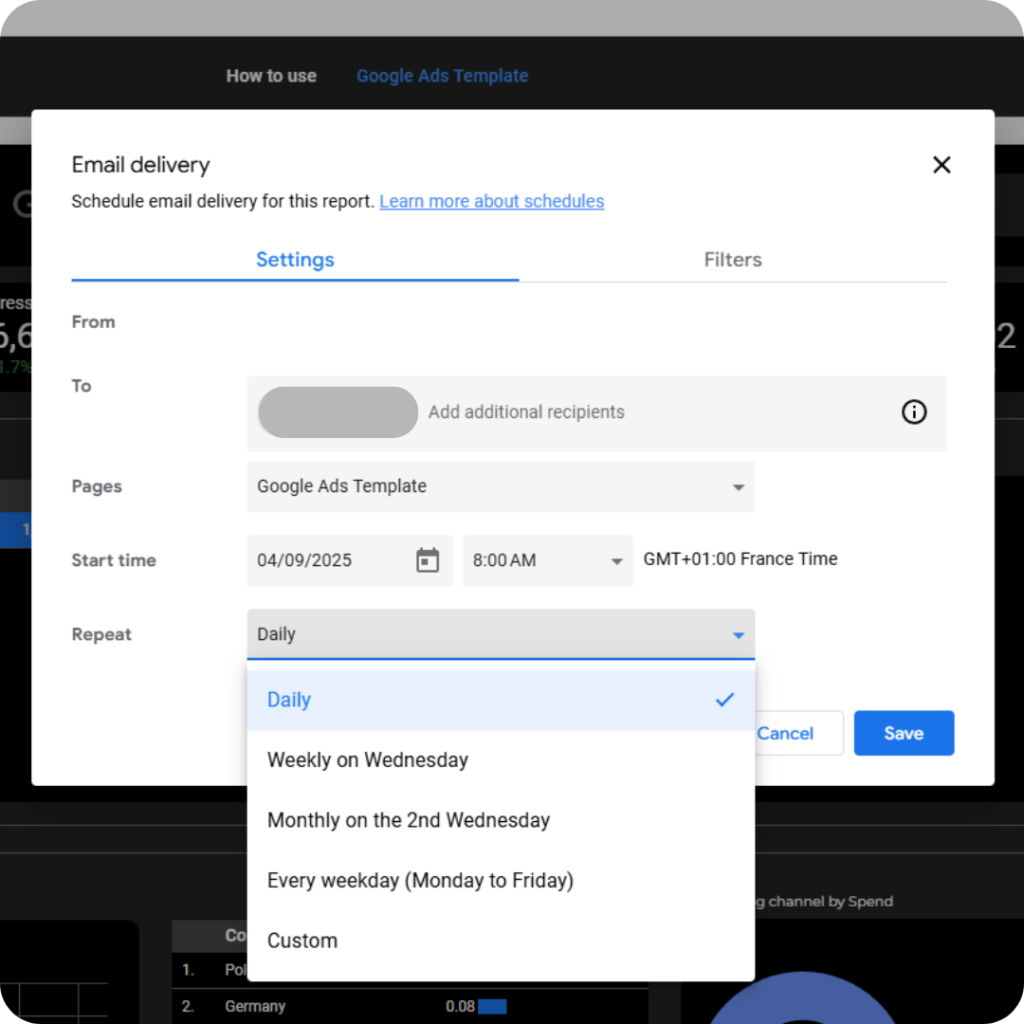
With the new Looker Studio email limits, we’re now facing the following risks:
- Unsent reports due to daily or monthly quotas
- Silent failures when exceeding recipient limits
- No system warnings or quota tracking
If you’re part of a growing team or agency, managing email quotas per user becomes an operational challenge fast.
What Else Is Limited Besides Email Volume?
Beyond the core Looker Studio email limit, there are specific constraints that shape how we design and distribute our reports:
Key Functional Restrictions
- 50 recipients max per email, including Google Groups or aliases
- The sender must be on the recipient list
- Only 5 report pages appear in email previews (PDFs may include full report)
- Emails are sent based on the sender’s local OS time zone
- Standard users get 1 schedule/report; Pro users can create up to 20
Note that pro benefits only apply when the report is an organizational asset. Reports stored in personal folders still count against your email quota.
How to Adapt as a Marketing Team
1. Audit Scheduled Reports
Before hitting your Looker Studio email limit, evaluate:
- Number of scheduled reports
- Frequency of sends (daily, weekly)
- Number of recipients per report
There’s no dashboard for this in Looker Studio, so manual tracking is our best bet for now.
2. Streamline Report Delivery
Rather than multiple daily reports:
- Combine multiple reports into one cohesive dashboard
- Send summaries weekly instead of daily (when possible)
- Encourage stakeholders to view reports through direct access links
Looker Studio supports link sharing and embedding, which is a great way to remove email from the equation altogether.
3. Use Google Workspace Admin Controls
If we manage a team or agency Workspace, we should:
- Limit external email sharing
- Set approved domain rules (Pro accounts can whitelist up to 100)
- Keep reporting within secure boundaries
These won’t change your Looker Studio email limit, but they reduce risk and improve compliance. Learn more at Google’s Admin Help Center.
4. Looker Studio Pro: Worth It?

Looker Studio Pro removes the quota for organizational reports only. That said, it adds helpful features like:
- Schedule up to 20 email deliveries per report
- Customize email subject lines and body content
- Use “Send Now” to trigger delivery outside the schedule
Pro could be worth it for large teams or agencies, but only if reports are properly stored and shared at the organizational level. Otherwise, we’re paying for features we don’t fully unlock.
What We Should Do Right Now
Here’s a checklist we encourage you to implement to avoid disruptions:
- ✅ Audit all scheduled emails in Looker Studio
- ✅ Move critical reports out of “Owned by me” folders
- ✅ Consolidate dashboards where possible
- ✅ Limit recipients per email to 50 max
- ✅ Use links or embed dashboards internally
- ✅ Evaluate if Looker Studio Pro justifies the cost and fits your structure
Bonus Tip: Automate What You Can Control
While email delivery is a bottleneck, data extraction doesn’t have to be. Tools like Dataslayer allow us to connect Google Ads, Meta, LinkedIn, GA4, and more directly into Looker Studio or Google Sheets—automating the entire backend of our reporting.
That way, when we do send a report, we know the data behind it is accurate, clean, and complete.
Final Thoughts
These new Looker Studio email limits may feel like a headache, but it’s a signal that we need to refine how we deliver insights.
Instead of blindly scaling up scheduled emails, let’s:
- Rethink which reports need to be sent
- Improve collaboration through shared dashboards
- Explore hybrid workflows using links, embeds, and automation tools
We marketers know that data delivery is just as important as data collection. With the right adjustments, we can keep our workflows efficient, our clients informed, and our reporting smooth—even within new boundaries.