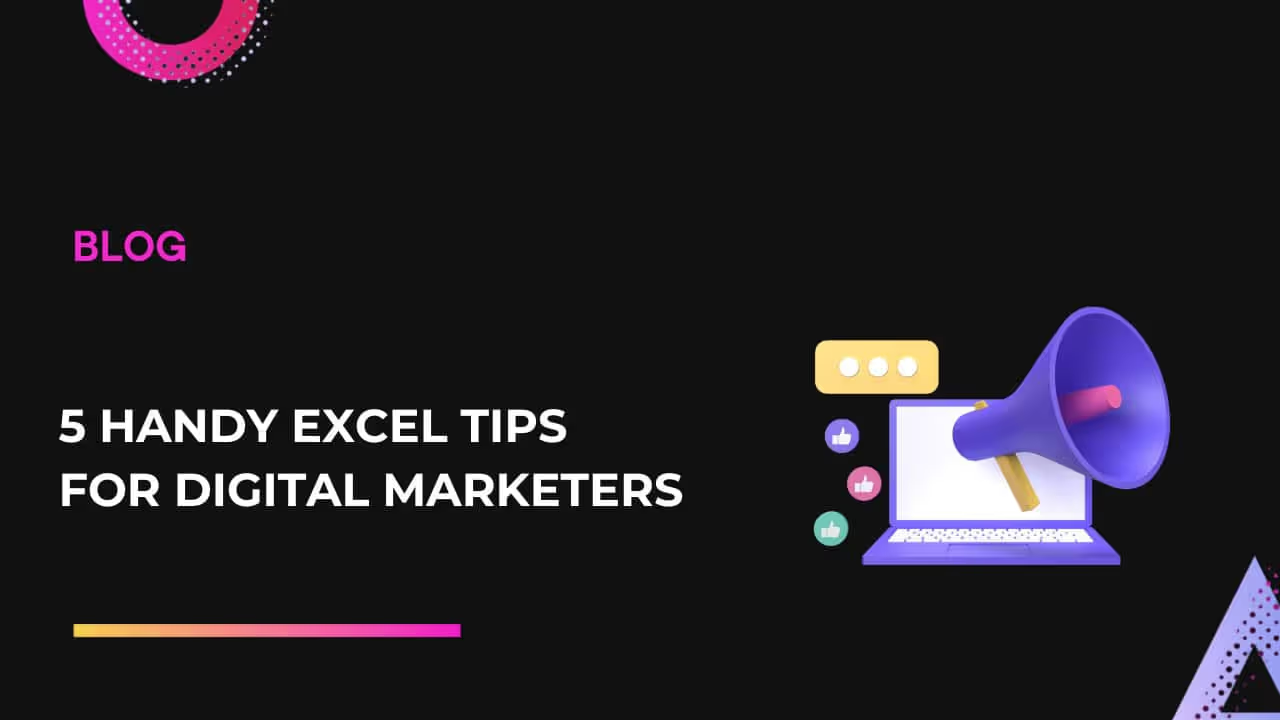As a digital marketer, staying on top of performance metrics, client presentations, and campaign reports is a daily necessity. While there are many tools at your disposal, Microsoft Excel remains a trusted favorite for compiling, analyzing, and presenting marketing data. Whether you're managing PPC campaigns, tracking social media performance, or creating client-facing reports, these five handy Excel tips will streamline your workflow and boost your productivity.
Excel Tips 1: Create Custom Reports for Client Presentations
Excel offers built-in templates for reports, but customizing your charts and visuals can take your presentations to the next level. Why create custom charts? When you download raw marketing data — usually in CSV format — visualization can help you uncover deeper insights into your campaign performance. For example, use pie charts to display the distribution of ad spend across channels or scatter plots to identify keyword trends.
Custom charts not only enhance data clarity but also provide clients with a visually engaging way to interpret complex marketing metrics. You can display how individual ad groups, keywords, or campaigns are performing, giving clients a clearer picture of their ROI.

Key Tip:
Choose the right chart for the type of data you're analyzing. For example, use a line chart to show trends over time, or opt for a bar chart to compare different campaigns.
Tip 2: Use Pivot Tables for Data Analysis
Pivot tables are one of Excel’s most powerful tools, especially when you're handling large datasets. If you’re working with marketing data over a specific period, pivot tables allow you to transform raw CSV data into interactive charts that your clients can easily understand and manipulate.
To create a pivot table:
- Highlight your data.
- Navigate to Insert > Pivot Table.
- Use the new interface to select the relevant fields for analysis (e.g., impressions, clicks, conversions) in the Values section, and group them by ad groups or campaigns in the Rows section.
With just a few clicks, you can create dynamic reports that will make your data stand out in client presentations. Plus, you can filter and adjust the table during live presentations for an interactive experience.
Pro Tip:
For metrics like Cost Per Click (CPC) or average position, change the calculation from sum to average by right-clicking on the field, selecting Field Settings, and choosing Average. This ensures you present accurate data, particularly for performance metrics.
Tip 3: Save Reports as Templates for Future Use
Creating reports from scratch can be time-consuming, especially if you're working on multiple client accounts or campaigns. Excel allows you to save any workbook as a template, saving you time and effort for future reporting. By saving a master template, you can quickly populate new data without having to redo charts, formatting, or pivot tables each time.

To save an Excel file as a template:
- Once your report is ready, go to File > Save As.
- Choose Excel Template from the file type options.
- Use this template to generate future reports with consistent formatting and structure.
This is an excellent way to standardize reporting across multiple clients, ensuring accuracy and professionalism every time.
Tip 4: Organize Data Efficiently with Filters
Large datasets can be overwhelming, but applying filters to your data can drastically improve how you present insights. Filtering lets you quickly isolate specific information — whether it’s a date range, campaign name, or performance metric — making your data easier to digest for clients.
To apply filters:
- Highlight your dataset (including headers).
- Go to Data > Filter.
- You will see dropdown arrows next to each column, allowing you to filter and sort data as needed.

Filters allow you to focus on specific aspects of your data, such as high-performing keywords or underperforming campaigns, helping you make data-driven recommendations to your clients.
Quick Tip:
Use filters in combination with conditional formatting to highlight important data points, such as campaigns that exceed your CPA goals or keywords with the highest conversion rates.
5. Automate Data Gathering with Marketing Tools
Manual data entry can be tedious and prone to error, especially when you’re pulling reports from multiple marketing platforms. Automation tools like Dataslayer are game-changers for digital marketers, allowing you to seamlessly pull marketing data from multiple sources into Excel. These tools save time and ensure that your data is always accurate and up-to-date.
With the Dataslayer add-in, you can automate data collection, build customized dashboards, and create detailed reports in just a few clicks. Whether you're tracking weekly ad performance or monitoring monthly budgets, automating your data collection means you spend less time on repetitive tasks and more time analyzing results.

Bonus Tip:
Use Dataslayer to combine data from different marketing channels (e.g., Google Ads, Facebook Ads, and LinkedIn) into one unified report, giving you a comprehensive view of your campaign performance.
Conclusion
Excel is an incredibly versatile tool for digital marketers. By mastering features like custom charts, pivot tables, filters, and automation tools, you can turn complex marketing data into clear, actionable insights for your clients. Whether you're preparing a quarterly review or providing an ad-hoc performance update, these five tips will help you work more efficiently and deliver professional, data-driven reports.
For even greater efficiency, consider using automation tools like Dataslayer to streamline your reporting process.
Start a trial of Dataslayer now to stay ahead of the competition!